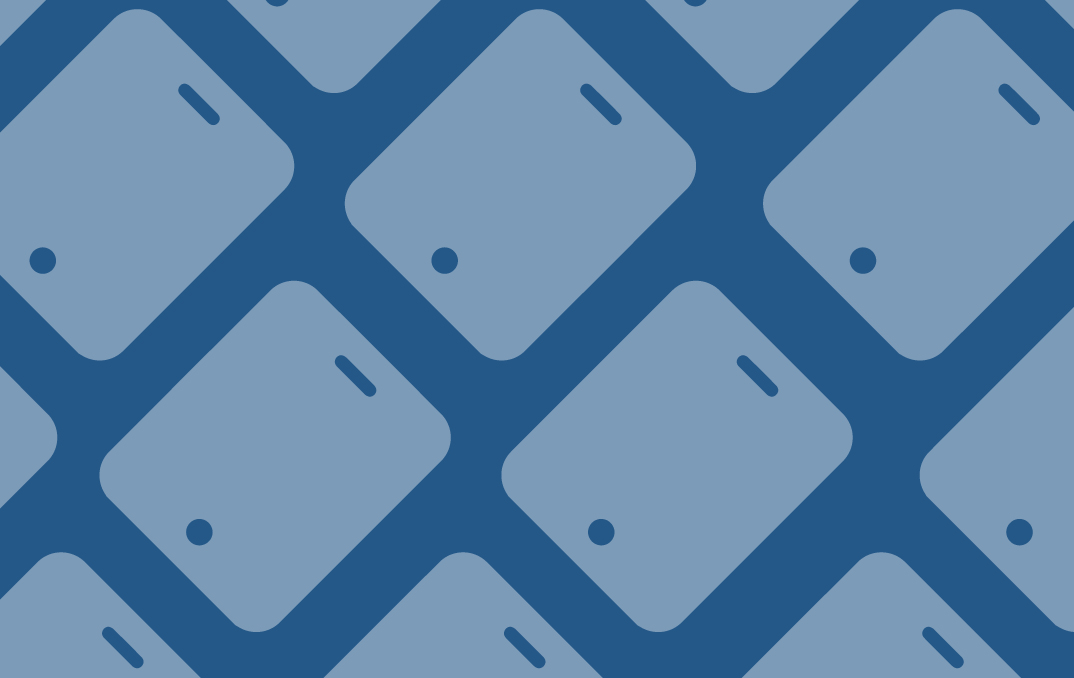MackinVIA
MackinVIA Version: 6.0.0
Please note: An app update is required to take advantage of the new features and fixes. Click here to view a list of supported browsers and devices for the 2021-2022 school year.
Accessibility – We continue to work to make MackinVIA a tool accessible for all users and have addressed issues reported in our latest accessibility audit including bypass blocks, page titles, buttons with discernible text, error messages and text with more contrast.
MackinVIA Reader
Accessibility – User controls such as the paging arrows and audio controls are now accessible to screen readers and other assistive tech.
Prompt to return a title when finished – Users will now see a prompt to return a title or keep it checked out after closing the book when their progress reaches over 90%.

Reader controls hidden by default – When an ebook is first opened, the controls will be hidden by default so that the entire spread is visible. A simple click or tap will make the controls visible.

Support for TTS voices in world languages – The MackinVIA Reader now supports text to speech for world languages. Spanish, French, German and Russian are supported with this change. We will be adding to this list over time as we encounter more titles that have one or more world languages supported. Please note, this is highly dependent on the device of the user and the languages installed. Also, many languages also have two or more dialects that could be presented.
Remember selected TTS voice – When a user selects a text-to-speech voice, the system will remember the voice on other titles of the same language. This feature is device dependent, so if the user has MackinVIA on their iPad, whatever they choose for a TTS voice will be remembered on the iPad. If they access on the iPhone, whatever TTS voices voice that is selected will be remembered on the iPhone.
MackinVIA Admin
Combining Class Set copies – Instead of showing multiple purchases of the same class set title on separate rows in the admin area, we combined the copies into a single title row. For customers that make repeat purchases, this will solve the eventual problem of multiple, small purchase pools, each of which would require a separate allocation and code.

To view copy details for all purchases, click on the title or cover of the class set resource and then select Additional Details.

The copy details are also present when editing a class set allocation. Administrators and Group Managers can adjust the number of copies from the desired purchase. Please note: When reconciling copies, the oldest ones will be used first unless the copies are adjusted.

Class Details for Class Sets – We added the ability for Administrators and Group Managers to include notes for class sets, such as the name of the teacher or class, so it’s easy to determine who is using the title. These details are only available within the Administrator side and will not display for students.
To add details, click on the note icon next to the desired class set. The icon will fill in when information is present. Hover over it to view the details or click on it to adjust them.

Thin Common Cartridge export – Thin Common Cartridge is a file format for loading resources into learning object repositories such as Safari Montage. It is similar to a MARC record in that is contains resource metadata. In the case of MackinVIA, this export is now available in Settings > Integrations. Administrators can export all of their active resources (except self-added), or they can choose a specific group of resources.

Assignments – The Assignments feature has received a cosmetic update. The functionality is identical to the old site with the addition of the following enhancements:
- Class Details: Similar to class sets, we added the ability for Administrators and Group Managers to add details to assignments such as the name of the teacher or class.

- Delete active assignments: Administrators and Group Managers can now delete active assignments. Please note: All members must be removed before the Delete button becomes available.

Category colors on the Dashboard – Each category on the Dashboard is now assigned its own unique color so the number of views for user activity and resources for collection distribution for the same category can be easily compared.

Mackin.com
Large Print added to Filter List modal – Users can now filter their list by Large Print. This option is located under Additional Filters.